RootsMagic is a program that will allow you to create family trees and store genealogical and historical information about those in your tree. For members of the Church of Jesus Christ of Latter-day Saints, RootsMagic offers other important features, full compatibility with Family Search and Temple Ready databases. In this tutorial, I will provide a brief overview of how to use Family Search through RootsMagic.
1) Create a Family Search account.
To do this, visit http://new.famulysearch.org and register for a new account. If you have an LDS account (such as one that you use for indexing) you will not need to create a new account but may skip this step. For anyone without an account, be sure to have your church membership number handy, as you will need it to sign up. If you do not know your number, contact your bishop and he will be able to give it to you.
2) Enable Family Search and LDS support.
When you create a new file in RootsMagic, a window like this will appear:
For this tutorial, we are interested in the check boxes to the right of the date and number formats. In order to use Temple Ready and Family Search from within your, check the boxes for “LDS Support” and “New Family Search.” If you have already created your file without enabling these options go to:
Tools > File Options > General and select LDS Support Boxes, then FamilySearch and select “Enable FamilySearch support” box.
3) Connect individuals to Family Search.
This is the hardest part, connecting the names to their counterparts in the internet database. To understand why this is, you must know that the database was created to reduce the amount of duplicate temple work that was being done. Knowing this, it is likely that you will have to combine several versions of the same person in order to see all of the temple work that has been completed, or to obtain all of the submitted information for the individual. But to start out, choose an individual (preferably further back in time to start, unless you have a lot of LDS relatives) and click on the grey tree symbol.
Here, you will be prompted to write your username and password into a pop-up box (you will have to do this once each time you start the RootsMagic up). Then the screen will look something like this:
In this case, there is only one suggested match and he matches my individual perfectly. If this is the case, check the box in front of the individual’s name and then click on the “Match with FamilySearch” button.
Note: If matches are close, meaning parents and spouse are generally the same with some spelling or minor differences, or if the birth and death date are within several years of your individual, it may really be the same person. Consider each mach carefully and use the magnifying class in front of the name to see more details about the individual as well as a comparison to your individual.
4) Gather information.
FamilySearch can contain a wealth of information for some individuals. After you have connected the individual to Family Search you can do one of two things, move from the “Find Matches” tab to the “Share Data” tab, or close the “Family Search Person Tools” window and then click on the now, blue tree after the individual’s name. They bring you to this screen:
Here, you can look over the information. The things listed on the left pane are what is already contained in your database. On the right is information from the Family Search website. Check boxes will appear next to anything that is missing or different from each profile, allowing you to add your information to Family Search or take information from Family Search and add it to your file. You will notice that LDS ordinance information is also available on this window for you to copy into your files. This and the “Ordinance” tab allow you to see what work has been done for the individual.
Another option on this window is to connect other individuals to their Family Search profiles (click on the grey trees on the right pane to match them with their counterparts on the left), or add individuals to your file (or from your file to Family Search) but clicking on the grey or blue tree symbols.
That is a basic rundown of how to use Family Search via your RootsMagic file. Just be sure to always be smart about who you are combining. It is not a disaster if you have found that the wrong person had been matched, just use the blue trees to undo the action, and all will be well. Also, before you add an individual to Family Search try to be sure that they REALLY are not in the system. Even if it means waiting until you get a little more information about them.

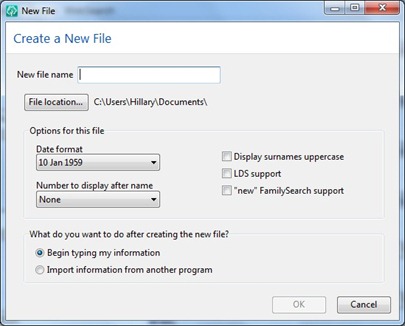
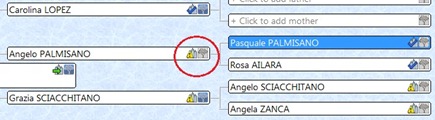
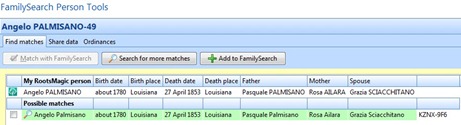
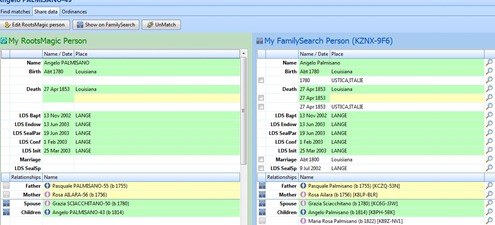
No comments:
Post a Comment