Personal Ancestral File (or PAF for short) is a family tree and genealogy program that is downloaded from the internet for use on a personal computer. It was developed by the Church of Jesus Christ of Latter-day Saints for use with their Family Search program and while it no longer has individuals adding to the online resources that the program pulled from, it can still be used as a personal database of information.
Perhaps you already use online family tree websites like Ancestry or New Family Search, this program might still be a good option for you if you want to have hard copies or your data and sources or if you are focusing on different families.
Step 1) Getting Started
Go to: http://www.familysearch.org
On this page, you will see a paragraph directing you to a page where you can download the free PAF software. Follow the link.
On this page, you will be prompted to enter your name and e-mail address.
On the next page is where you can determine what you would like to download. For people who want to use the program in English, the options are simple. English user will want to download PAF v.5.2 (make sure it is the English version). Additionally, they may also download tutorials on how to use the program and the basic version of PAF Companion v.5.4 (an additional program used for printing higher quality trees than can be printed from PAF).
The downloading process is the same as it is for any basic download. Simply follow the directions that appear on screen with each step.
2) Basic Use
PAF is a program built with the amateur genealogist in mind. Figuring out how to enter information becomes easy once the user has had a little bit of time to become familiar with the controls.
For a basic introduction, lets move from left to right on the PAF toolbar. The icons that are currently grey become colorful as individuals and families are added to the program.
First, the folder with the arrow indicates that you would like to open a PAF file onto the screen. Different files can be created to suit different needs, meaning that everyone does not need to be connected into one tree if research does not permit.
Second, the arrow pointing toward the disk indicates that you would like to import a GEDCOM (.ged) file. These files can be created in other genealogy programs or downloaded from the internet. They are the type of file used to store nearly all genealogical information in the computer world. Importing the file means that the individuals from the GEDCOM will be added to your program along with most marriage and family connection information.
The arrow pointing away from the disk indicates that you would like to export a GEDCOM. Selecting this button will open a window that will ask you exactly what type of file you would like to create and what you would like to include in that file. Instances when you may want to export information would include transferring it to another program, uploading it to the internet, burning it to a disk or saving it as a backup.
The box in front of a file window will guide you through instructions from which you would have at one time been able to use the TempleReady program for members of the Church of Jesus Christ of Latter-day Saints. This box will show up for people who have turned on the option to see ordinance information, however the feature is out of date and will not function correctly.
The printer indicates that you would like the print something.
The person with a pencil indicates that you want to edit the selected individual. Selecting this will open the same window that double clicking on the person (in any view) produces.
The notepad will allow you to edit the notes for the selected individual. This feature is also accessible using the same icon on the pop-up window used to edit the individual.
The camera will open a widow where the user may add or edit multimedia relating to the highlighted person. This can include adding pictures that are saved on the users computer.
The person with the plus sign will open a widow where the user may add a new individual and likewise the family with a plus sign allows the user to add information for an entire family.
The three buttons with binoculars allow the user to search using different elements recorded in the information. Individuals within the program may be searched alphabetically, by identification number (RIN), or by descendancy.
The person with the arrow is as way to instantly jump back to your “home” person. Generally, this will be the first person you enter into the program, but to change it go to Tools > Preferences > File and change the RIN of the home person (or search for them using the search button).
The icon of two people behind another opaque person indicates that the user would like to merge two record. This is necessary when information is downloaded or otherwise imported from an outside source. This allows the user to combine the record of two individuals (made sure they are the same person first!) in order to add more information to their family tree or minimize the number or repeat persons in their program. It is best to use this feature to keep your program clean of repeats from the beginning so as not to let it get out of hand.
The temple icon will take you to the missionary website for the Church of Jesus Christ of Latter-day Saints, Mormon.org.
The question mark will open a help window.
You may also need to use Tools > Preferences > File to adjust a variety of other settings, including whether you want Latter-day Saint ordinance information to show, the format of names and dates, and much more.
3) Finding Your Family
For here, learning to use the program should be easy. If you are starting out with little to no information, begin by entering yourself as the root person and moving from there. Add your parents, your siblings, any additional marriages of your parents and your own spouse and children if applicable. Continue on to add grandparents, aunts and uncles as far back and as detailed as possible. You may need to contact various family members for anniversaries and birthdates, but doing a little at a time will allow you to progress rapidly.
The further back you can gather information for, the more likely you are to be able to start matching it with information found in family history centers or on the internet.
PAF has a search feature built right into it. To use it:
- Make sure the person in question is highlighted (do this by clicking on them).
- Select Search > On FamilySearch Internet .
This will take you to the Family Search website where number of extracted and family information are provided. Here you may find family trees and ordinance records as well as birth, census, marriage, death and immigration information. To find the correct person you may need to refine the search, but keep in mind that others who have researched the same person may have entered slightly different spellings of names or dates for certain events for the exact same person. Use you best judgment when gathering information online.
From this website you may download GEDCOMs that can be imported into your program and merged with individuals in your files. If you find a family tree for someone, download their GEDCOM, import into PAF and merge the home person of the GEDCOM with their match in your program. The rest of the downloaded family will show up automatically by doing this.
That this is enough information to get anyone started that would like to give this program a try. It really is very simple and straightforward to use efficiently within a short period of time, especially for a tech-savvy person.

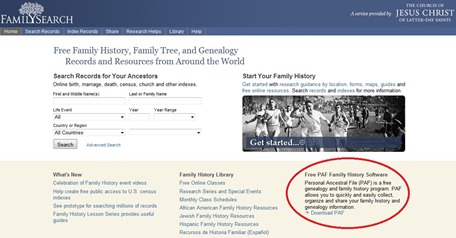

No comments:
Post a Comment